
Overview
- If you're having trouble with the camera in Microsoft Teams, we have some suggestions to help you get back on track.
Check if your camera is in use
To make sure you can use your camera in Teams:
-
Close all other apps that might be using your camera (like Skype or FaceTime).
-
If you’re using an external camera, try unplugging it and plugging it back in.
-
You can often save time and effort by restarting your device.
Make a test call
To make a test call:
-
Select Settings and more  at the top-right of Teams.
at the top-right of Teams.
-
Select Settings  > Devices
> Devices  .
.
-
Under Audio Settings, select Make a test call  .
.
In a test call, you'll see how your mic, speaker, and camera are working. Follow the instructions from Test Call Bot and record a short message. The message will playback for you. After that, you'll get a summary of the test call, and you can go to your device settings to make changes.
Check your app permissions
You might need to change permissions on your mobile device.
To change permissions on your Windows device:
-
Open the Settings app on your device.
-
Select Privacy & security > Camera.
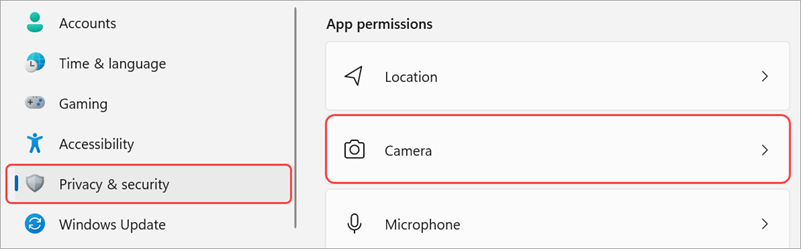
-
Turn the Let apps access your camera toggle on.

-
Under Let apps access your camera, turn the Microsoft Teams (work or school) toggle on
-
Close all apps and restart your device.
Contact Us
- If you are having difficulty, please reach us at it_services@cbu.ca or call 902-563-1123