|
The circular arrows over the OneDrive or OneDrive for work or school notification icons signify that sync is in progress. This includes when you are uploading files, or OneDrive is syncing new files from the cloud to your PC. Sync icons may also be seen online on OneDrive.com.
OneDrive will also check for other file or folder changes and may show "Processing changes". If OneDrive shows “Processing changes" for a long time, it could be because you have an online file open, a very large file syncing, a lot of files stuck in a queue. To help resolve these problems, read OneDrive is stuck on “Processing changes".
If you're seeing the sync pending icon in File Explorer, read OneDrive is stuck on "Sync pending".
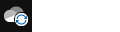 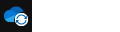 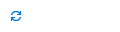
|