-
Sign in to your account in Outlook on the web.
-
For Exchange Online mailboxes, right-click Folders in the left navigation pane, and then choose Add shared folder or mailbox. For Exchange on-premises mailboxes, right-click the name of your primary mailbox in the left navigation pane, and then choose Add shared folder or mailbox.
-
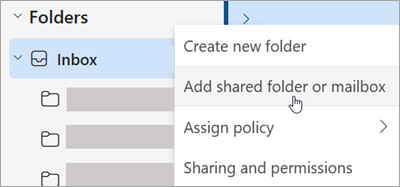
-
In the Add shared folder dialog box, type the name of the shared mailbox you are a member of.
-
The shared mailbox displays in your Folder list in Outlook on the web. You can expand or collapse the shared mailbox folders as you can with your primary mailbox. You also can remove the shared mailbox from your Folder list. To remove it, right-click the shared mailbox, and then click Remove shared folder.